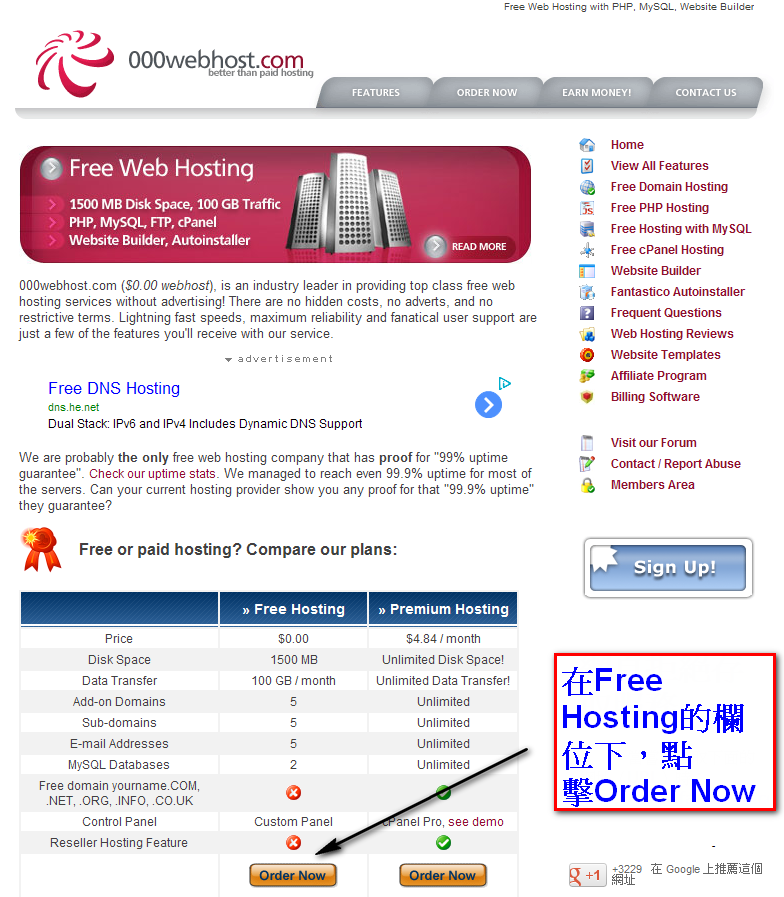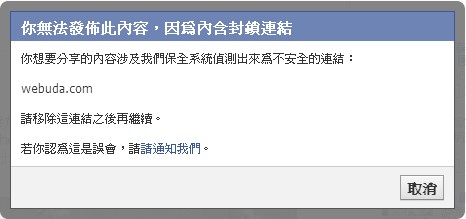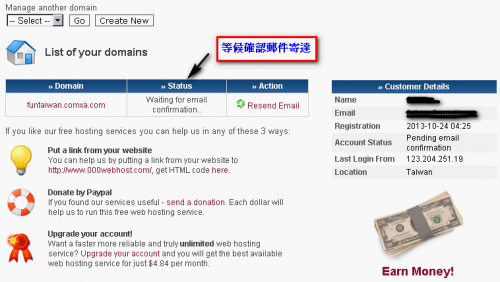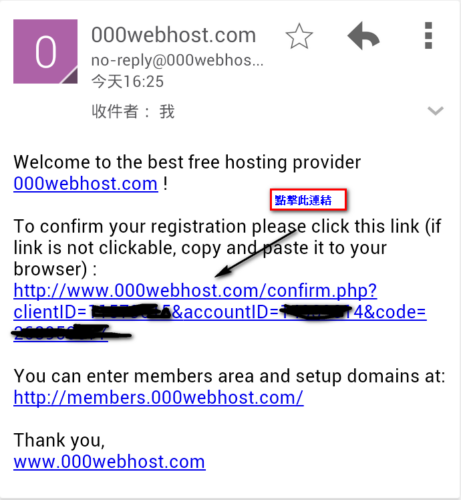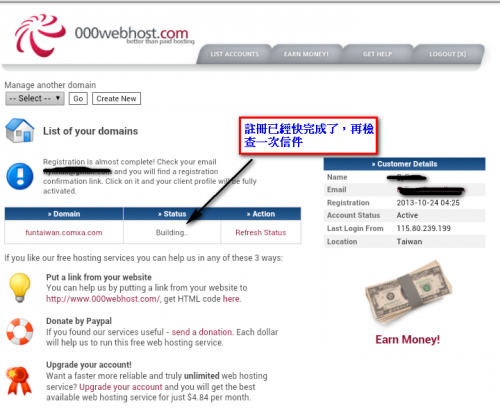[ads2]
前幾天我們分享了如何15分鐘內設定你部落格的域名,好了,你已經在GoDaddy買好了門牌,現在門牌要放在怎樣的建築物裡面呢?沒有錢的你當然只能寄居或是租借別人的房子了,所以今天ㄚ琪要分享的就是教你如何申請000webhost免費虛擬主機來架站,這個免費主機廠商ㄚ琪早期在測試WordPress也弄了兩個來玩說,有1500MB的空間可以讓你用,還有100GB的流量可以享受,當然PHP/MySQL是必備的,而且我們之前買的域名也可以在這裡設定,不像WordPress要收錢,這裡頭統統不用錢,說太多廢話了,趕快來申請吧。
[ads2]
1. 首先進入000webhost.com ,可以選擇「Free Hosting」的欄位下面的「Order Now」,給它按一下就可以開始申請了你當然也可以選擇付費的服務,會有比較多的服務。
2.進到註冊表單的頁面,先填寫你想要的門牌,也就是域名,可以用在GoDaddy買的,如果不想花錢買,就直接用它提供的免費域名,不過不建議,因為如果你要搬家的話,免費域名就沒用了。接著填英文名字、電子郵件名稱、密碼,喜歡的話可以幫000webhost.com按個讚。然後輸入驗證碼,勾選I agree to Terms Of Service,最後點擊Create My Account就完成了。
※強烈建議:使用自己註冊的域名,有學員反應000webhost配發的webuda.com的子網域,會被Facebook封鎖。你可以跟我借網址來park domain,設定教學參考【超省錢架站法2】申請、綁定你的專屬TWBBS.org免費網域
3.等候確認郵件寄達,下面有行訊息說三天內寄達,但是其實很快就會收到
4.確認信來囉,點擊中間一長串的確認連結。
5.註冊快完成,現在網站狀態是Building,再去收一次信件看看
6.你會收到有下面類似下面這樣的訊息:
We have just setup ‘你的免費域名.comxa.com’ account. //我們已經設定了這個網址的帳戶
Note: If you have chosen to host your own domain you must update your nameservers to ns01.000webhost.com, ns02.000webhost.com
You will see message ‘Your website is up and running!’ after visiting your domain once it will start working (usually in 24 hours after nameserver update).
//注意如果是使用自己的域名,要更新你的名稱伺服器到ns01.000webhost.com, ns02.000webhost.com,通常這個設定會在24小時內完成
Visit your website: http://你的免費域名.comxa.com //這就是你的網站位址
Access control panel at: http://members.000webhost.com/ (login with your email and password) //使用email跟密碼來登入
*** General Account Details *** //帳戶資訊
Domain: 你的免費域名.comxa.com
IP Address: 31.170.160.95
Username: 你使用的名稱
Password: ******
*** File Upload Details *** //檔案上傳的資訊
FTP Hostname: ftp.你的免費域名.comxa.com or 31.170.160.95
FTP Username: 你使用的名稱
FTP Passsword: ******
Files must be uploaded to ‘public_html’ folder. //檔案必須上傳到public_html資料夾
If you are not using FTP, you can access web based file manager from control panel.
*** Website Builder Details ***
1. Go to http://builder.000webhost.com/sitebuilder.php and select your favorite website template. Use your domain and account username/password to login to interface.
2. Once template is selected click “Install my website” and our software will upload all files to your account. Process can take upto 3 minutes, so please be patient.
3. Once you got confirmation that website was installed go to http://你的免費域名.comxa.com/admin to start editing your website. Login with your account details.
*** MySQL Details *** //MySQL資訊
Use mysql host ‘mysql9.000webhost.com’ for your PHP scripts.
MySQL databases and users can be setup from control panel.
*** Where to get help? ***
– Check our FAQ at: http://www.000webhost.com/faq.php
– Browse our forum: http://www.000webhost.com/forum/
– Submit ticket from members area
Thanks again for choosing us! If you like our services, please add a link from your website to www.000webhost.com, and let your visitors to know, where to get the best free hosting 🙂
Thank you,
www.000webhost.com
好了,這樣就大功告成了。